Thursday, June 20, 2013
Windows 8.1 news
Thursday, June 20, 2013 by Unknown
 |
| Multiple tiles sizes is one of the big updates in windows 8.1 |
Microsoft continues to reveal details about the comprehensive update to Windows 8, now known as Windows 8.1 and formerly known as Windows Blue.
Windows 8.1 will be launched at the Microsoft Builddeveloper conference in San Francisco on June 26 and the final version will be available as a free downloadable Windows 8 update.
Microsoft also said last month that there would be a preview version available before full release which we'll get on that day in late June.
The "first look" blog update posted by Microsoft's Antoine Leblond in May doesn't talk about a Start button. It does, however, say that the Start "tip" will change to "be the familiar Windows logo".
That's pretty much the same as before - so, sorry people, you won't be getting a proper Start menu. "The new tip appears anytime you move the mouse to the bottom left corner of the screen, and is always visible on the taskbar when on the desktop," says Leblond.
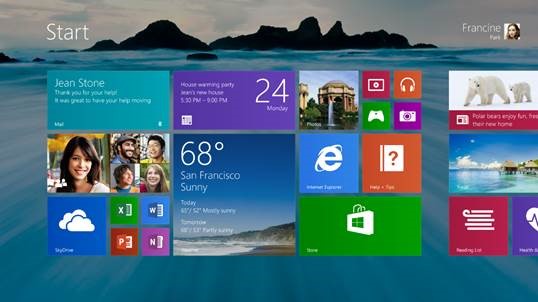 |
| windows 8.1 will bring greater personalization |
"Not only will Windows 8.1 respond to customer feedback, but it will add new features and functionality that advance the touch experience and mobile computing's potential." The feedback he's talking about is surely the mellowing of the Start screen dream and the reintroduction of a Start button of some sort.
1. Lock screen slideshow
"As people started using Windows 8, we found that people were using their Lock screens to show pictures of their families," Leblond says. So in Windows 8.1, you can turn your PC or tablet into a picture frame by making your Lock screen a slide show of your pictures - either locally on the device or photos from Microsoft SkyDrive. "We also added the ability to take pictures with the built-in camera right from the Lock screen without having to log in."
2. More backgrounds
Windows 8.1 offers more colours and backgrounds for the Start screen - including some with motion. You can also choose your desktop background as your Start screen background.
3. Different tile sizes
As in Windows Phone 8, the Windows 8.1 Start screen features a variety of tile sizes including a new large and new small tile. It's also even easier to name groups and rearrange tiles, says Leblond: "We found people were accidentally moving tiles on their Start screen so in Windows 8.1, you press and hold (or right click) to move things around." You can now select multiple apps all at once, resize them, uninstall them, or rearrange them: "View all apps just by swiping from the bottom to view all apps, and we've added the ability to filter your apps by name, date installed, most used, or by category. You want the Start screen to be about all the things you love. So when you install a new app from the Windows Store, we no longer put that app on your Start screen. Instead, you'll find these apps under apps view as mentioned above and marked as 'new' where you can choose to pin the apps you want to your Start screen."
4. Aggregated search
Instead of having to select an app and then search when you go to the Search charm, Bing now powers an aggregated search system from the web, your files, SkyDrive and elsewhere. Leblond says: "We think this will really change the way you interact with the Web and with Windows making it quicker and easier to get things done. It is the modern version of the command line! Results from local files, apps, and settings are easily accessed in the same convenient view by scrolling to the left."
5. Enhanced apps
New app enhancements are also promised to all the built-in apps. According to Leblond: "The Photos app now has some new editing features that let you quickly edit or adjust photos when you view them in the Photos app or open them from other places like the Mail, SkyDrive, and Camera apps. And our Music app has been completely redesigned to help pick and play music from your collection. We plan to talk more about updates to the built in apps in Windows 8.1 and some brand new apps we will be introducing in [the] future. We're also making improvements for using multiple apps at once in Windows 8.1."
6. More snap views
If, like us, you use Windows 8 a lot, you'll have been frustrated by the lack of 50:50 split snap views. This is the game-changer for Windows 8 apps. "You will have more ways to see multiple apps on the screen at the same time," says Leblond. "You can resize apps to any size you want, share the screen between two apps, or have up to three apps on each screen if you have a multiple displays connected, you can have different Windows Store apps running on all the displays at the same time and the Start Screen can stay open on one monitor (yes!). This makes multi-tasking even easier. Also in Windows 8.1, you can have multiple windows of the same app snapped together - such as two Internet Explorer windows." We're really looking forward to that.
 |
| a 50:50 split between apps!!! |
7. An enhanced Windows Store
App updates will now install automatically in the background as they come through the Store. And search is available in the upper right hand corner for finding the apps you want. Leblond elaborates: "The improved Windows Store is designed to show more info than before in Windows 8 with detailed lists of top free apps, new releases, and picks for you on the homepage. The app listing is more descriptive and informative and includes an area for related apps to help with app discovery."
8. Save direct to SkyDrive, plus offline files
In Windows 8.1 your files can be saved directly to SkyDrive. The SkyDrive app will also get a new update so that files are available even when offline - as in the desktop version.
 |
| skydrive will get offline support |
9. You no longer need the desktop Control Panel
The updated PC Settings in Windows 8.1 gives you access to all your settings on your device without having to go to the Control Panel on the desktop. "You can do things like change your display resolution, set power options, see the make and model of my PC, change the product key, let me do Windows Update, and even join a domain – all from PC Settings," says Leblond. You can also manage SkyDrive from PC Settings as well.
10. A new Internet Explorer
Internet Explorer 11 will ship with Windows 8.1. "IE11 will offer even better touch performance, faster page load times and several other new features we think you will enjoy," says Leblond. "For example, you can now adjust the appearance of modern IE11 to always show the address bar and you can have as many open tabs as you like. And you can access your open tabs in sync across your other Windows 8.1 devices."
11. Better with a mouse and keyboard
For devices without touch, Windows 8.1 features a number of improvements for easier navigation using a mouse and keyboard. "PCs today are evolving for a world of mobile computing where people interact with their devices through touch, and we designed Windows 8 for this," explains Leblond. "But we also recognize there are many non-touch devices in use today - especially in the commercial setting."
12. A change to the Start 'tip'
You've already heard about this one, right? Leblond adds that there are also options to change what the corners do, and options to boot into alternate screens: "For example, if you prefer to see the Apps view versus all the tiles, you can choose to have the Start screen go directly to Apps view."
Microsoft says it will be releasing more Windows 8.1 details "in the coming weeks. As you've heard us talk about before, Windows 8.1 will be available later this year as a free update."
Microsoft also says that it will also be sharing more about Windows Embedded at Build. Embedded will be
"updated in the same timeframe as Windows 8.1. We're aligning the platforms even more to bring Windows to form factors of all types, including not only tablets and PCs, but also the growing category of devices such as ATMs, point of service (POS) terminals, and kiosks."
"updated in the same timeframe as Windows 8.1. We're aligning the platforms even more to bring Windows to form factors of all types, including not only tablets and PCs, but also the growing category of devices such as ATMs, point of service (POS) terminals, and kiosks."
Subscribe to:
Post Comments (Atom)











0 Responses to “Windows 8.1 news”
Post a Comment