Recent Articles
Home » Posts filed under operating system
Showing posts with label operating system. Show all posts
Showing posts with label operating system. Show all posts
Thursday, June 20, 2013
Thursday, June 20, 2013
- 0 Comments
 |
| Multiple tiles sizes is one of the big updates in windows 8.1 |
Microsoft continues to reveal details about the comprehensive update to Windows 8, now known as Windows 8.1 and formerly known as Windows Blue.
Windows 8.1 will be launched at the Microsoft Builddeveloper conference in San Francisco on June 26 and the final version will be available as a free downloadable Windows 8 update.
Microsoft also said last month that there would be a preview version available before full release which we'll get on that day in late June.
The "first look" blog update posted by Microsoft's Antoine Leblond in May doesn't talk about a Start button. It does, however, say that the Start "tip" will change to "be the familiar Windows logo".
That's pretty much the same as before - so, sorry people, you won't be getting a proper Start menu. "The new tip appears anytime you move the mouse to the bottom left corner of the screen, and is always visible on the taskbar when on the desktop," says Leblond.
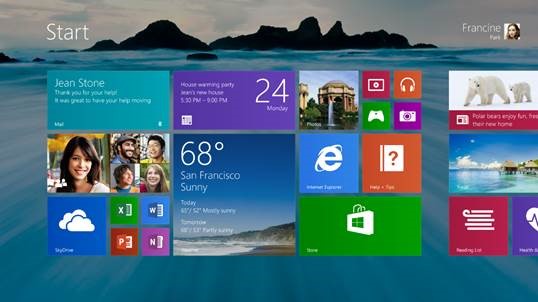 |
| windows 8.1 will bring greater personalization |
"Not only will Windows 8.1 respond to customer feedback, but it will add new features and functionality that advance the touch experience and mobile computing's potential." The feedback he's talking about is surely the mellowing of the Start screen dream and the reintroduction of a Start button of some sort.
1. Lock screen slideshow
"As people started using Windows 8, we found that people were using their Lock screens to show pictures of their families," Leblond says. So in Windows 8.1, you can turn your PC or tablet into a picture frame by making your Lock screen a slide show of your pictures - either locally on the device or photos from Microsoft SkyDrive. "We also added the ability to take pictures with the built-in camera right from the Lock screen without having to log in."
2. More backgrounds
Windows 8.1 offers more colours and backgrounds for the Start screen - including some with motion. You can also choose your desktop background as your Start screen background.
3. Different tile sizes
As in Windows Phone 8, the Windows 8.1 Start screen features a variety of tile sizes including a new large and new small tile. It's also even easier to name groups and rearrange tiles, says Leblond: "We found people were accidentally moving tiles on their Start screen so in Windows 8.1, you press and hold (or right click) to move things around." You can now select multiple apps all at once, resize them, uninstall them, or rearrange them: "View all apps just by swiping from the bottom to view all apps, and we've added the ability to filter your apps by name, date installed, most used, or by category. You want the Start screen to be about all the things you love. So when you install a new app from the Windows Store, we no longer put that app on your Start screen. Instead, you'll find these apps under apps view as mentioned above and marked as 'new' where you can choose to pin the apps you want to your Start screen."
4. Aggregated search
Instead of having to select an app and then search when you go to the Search charm, Bing now powers an aggregated search system from the web, your files, SkyDrive and elsewhere. Leblond says: "We think this will really change the way you interact with the Web and with Windows making it quicker and easier to get things done. It is the modern version of the command line! Results from local files, apps, and settings are easily accessed in the same convenient view by scrolling to the left."
5. Enhanced apps
New app enhancements are also promised to all the built-in apps. According to Leblond: "The Photos app now has some new editing features that let you quickly edit or adjust photos when you view them in the Photos app or open them from other places like the Mail, SkyDrive, and Camera apps. And our Music app has been completely redesigned to help pick and play music from your collection. We plan to talk more about updates to the built in apps in Windows 8.1 and some brand new apps we will be introducing in [the] future. We're also making improvements for using multiple apps at once in Windows 8.1."
6. More snap views
If, like us, you use Windows 8 a lot, you'll have been frustrated by the lack of 50:50 split snap views. This is the game-changer for Windows 8 apps. "You will have more ways to see multiple apps on the screen at the same time," says Leblond. "You can resize apps to any size you want, share the screen between two apps, or have up to three apps on each screen if you have a multiple displays connected, you can have different Windows Store apps running on all the displays at the same time and the Start Screen can stay open on one monitor (yes!). This makes multi-tasking even easier. Also in Windows 8.1, you can have multiple windows of the same app snapped together - such as two Internet Explorer windows." We're really looking forward to that.
 |
| a 50:50 split between apps!!! |
7. An enhanced Windows Store
App updates will now install automatically in the background as they come through the Store. And search is available in the upper right hand corner for finding the apps you want. Leblond elaborates: "The improved Windows Store is designed to show more info than before in Windows 8 with detailed lists of top free apps, new releases, and picks for you on the homepage. The app listing is more descriptive and informative and includes an area for related apps to help with app discovery."
8. Save direct to SkyDrive, plus offline files
In Windows 8.1 your files can be saved directly to SkyDrive. The SkyDrive app will also get a new update so that files are available even when offline - as in the desktop version.
 |
| skydrive will get offline support |
9. You no longer need the desktop Control Panel
The updated PC Settings in Windows 8.1 gives you access to all your settings on your device without having to go to the Control Panel on the desktop. "You can do things like change your display resolution, set power options, see the make and model of my PC, change the product key, let me do Windows Update, and even join a domain – all from PC Settings," says Leblond. You can also manage SkyDrive from PC Settings as well.
10. A new Internet Explorer
Internet Explorer 11 will ship with Windows 8.1. "IE11 will offer even better touch performance, faster page load times and several other new features we think you will enjoy," says Leblond. "For example, you can now adjust the appearance of modern IE11 to always show the address bar and you can have as many open tabs as you like. And you can access your open tabs in sync across your other Windows 8.1 devices."
11. Better with a mouse and keyboard
For devices without touch, Windows 8.1 features a number of improvements for easier navigation using a mouse and keyboard. "PCs today are evolving for a world of mobile computing where people interact with their devices through touch, and we designed Windows 8 for this," explains Leblond. "But we also recognize there are many non-touch devices in use today - especially in the commercial setting."
12. A change to the Start 'tip'
You've already heard about this one, right? Leblond adds that there are also options to change what the corners do, and options to boot into alternate screens: "For example, if you prefer to see the Apps view versus all the tiles, you can choose to have the Start screen go directly to Apps view."
Microsoft says it will be releasing more Windows 8.1 details "in the coming weeks. As you've heard us talk about before, Windows 8.1 will be available later this year as a free update."
Microsoft also says that it will also be sharing more about Windows Embedded at Build. Embedded will be
"updated in the same timeframe as Windows 8.1. We're aligning the platforms even more to bring Windows to form factors of all types, including not only tablets and PCs, but also the growing category of devices such as ATMs, point of service (POS) terminals, and kiosks."
"updated in the same timeframe as Windows 8.1. We're aligning the platforms even more to bring Windows to form factors of all types, including not only tablets and PCs, but also the growing category of devices such as ATMs, point of service (POS) terminals, and kiosks."
Tuesday, June 11, 2013
Tuesday, June 11, 2013
- 0 Comments
The official promo WWDC 2013 AD of iOS7 :
iOS 7, the latest version of Apple’s flagship mobile operating system, is here, and it’s almost entirely different from the versions that came before. Gone are the skeuomorphic designs and 3D effects, replaced by Sir Jony Ive’s “flat design.” Rumors had been flying for weeks about the new OS and now it’s here and it is, at least at this early reckoning, a massive change for the six year old operating system.
NEW LOOK:
- iOS 7 has a new font leading the way, which seems to be a sort of Helvetica Neue Ultra. It’s very skinny, clean, and it was hinted at in the iOS 7 banners that went up for WWDC yesterday.
- Instead of white bars on a black background, Apple will now tell you what kind of service coverage you have with five little dots, which are white and grey depending on how strong the signal is across a translucent background.
- The lock screen is changed for the first time in iOS’s history, with no more shine top or bottom bars for slide to unlock or the clock. Instead, Slide to unlock is translucent above the background image.
- Default app icons are now flatter, but not quite flat, just as predicted.
- Jony Ive’s hand has had its way with iOS notifications. The notifications panel isn’t laced with dark grey linen anymore, but actually has a very flat look to it. There is a today view, that lets you see friends birthdays, upcoming invitations, calendar, stocks, and a quick look at tomorrow.
- The apps all seem to have a white base, except for the stocks app which has a black background and the weather app, which shows motion in the background to convey the current weather.
- The keyboard is more white, than grey, with a translucency that lets you see what’s underneath the keyboard.
 CONTROL CENTER
CONTROL CENTER
- Control Center is a pull-up tray that is available in your lock screen.
- You can adjust brightness, volume, and other settings including Wifi, Airplane mode, rotation lock, or Bluetooth.
- The Control Center even offers a flashlight, along with tabs for music, camera, and other quick-access apps.
- The Control Center takes on the environment it’s in, so if you swipe up while you’re in mail, it will have the same blue and white coloring under that translucent panel.
MULTITASKING
- iOS 7 lets you multitask between all third-party apps with much better battery consumption.
- You can double-tap the home button to enter into multi-tasking mode, just like always, but the interface for multitasking has been revamped. It appears to offer live previews, but Apple wasn’t clear about that.
 SAFARI
SAFARI
- Safari opens straight into full screen mode now, with the option to pull down to bring up the search bar at the top.
- The search field has been improved to be a unified smart search field, which lets you have access to all your favorite websites with a single tap.
- Tabs come with a totally new interface, scrolling in a vertical carousel, and there are no longer any limits. In other words, you can have as many tabs as you want, as opposed to just 8 like before. Swipe a tab off to the side to throw it away.
- The new Safari is integrated with iCloud keychain from OS X Mavericks, and also comes with parental controls.
- The Camera app lets you swipe between your various camera types, such as panorama or HDR so you can quickly take a pic instead of fumbling around with settings.
- Photos marks the first update to the photo gallery on iOS since it was introduced.
- You can search based on date, and location, within the photos app.
- Instagram must be flattered — Apple has introduced photo filters so you can add a little professionalism to the picture.
- Users can share via AirDrop, iCloud photo-sharing, as well as shared Photo Streams.
- You can even share video with iCloud photo-sharing.
SIRI:
- Siri has a new voice! It sounds similar, but also weird. You can choose a male or female voice, if you like. Voices include languages like French, German, and other languages “over time.”
- The visual UI has also been upgraded, with a sound wave going along the bottom.
- Siri has also been integrated with settings, letting you tell her to turn on bluetooth, or lower the screen brightness.
- The company has also added support for Twitter, Wikipedia, and shows web search results direct from Bing.
IOS IN THE CAR
- iOS in the Car depends a lot on Siri.
- It puts the iOS homescreen on the screen of your car, and lets you search for directions, listen to music, etc.
APP STORE
- You can now search for apps based on location. In other words, search for apps by the Louvre and see a lot of French museum apps.
- The App Store also automatically updates apps for you in the background now. Hallelujah again!
 ITUNES RADIO:
ITUNES RADIO:
- Apple has finally introduced the much-anticipated iTunes Radio, which gives a Genius-like experience to the entire 26-million title iTunes catalog.
- You can see the full list of songs on each station by clicking history, with purchase and preview buttons built right in to send you to the iTunes store.
- iTunes Radio also lets you customize each station by clicking a star to show that you want more of this type of music.
- iTunes Match users will get an ad-free experience, but others will be able to use the app for free with a few audio and text ads.
ACTIVATION LOCK:
- This is for those of us who have had an iPhone stolen.
- If a thief steals your phone and tries to turn off Find My iPhone, they can no longer turn the device back on without your iCloud password.
- Users can also block messages and calls from other users.
Tuesday, May 14, 2013
Tuesday, May 14, 2013
- 0 Comments
DOWNLOAD: IObit's new WinMetro application, you can now bring the Metro UI to older versions of Windows such as Windows 7, Vista and XP. The app offers the popular Metro tiles such as weather, calendar, news, stocks, and frequently used programs. The Charms bar is also available by moving the mouse to the right side of the screen, which will appear automatically.
With that being said, the application does not provide the full functionality of the Metro UI, but it's still a fun way to look cool and not have to pay for a Windows 8 upgrade.
The search button allows users to navigate the entire computer.
WinMetro also gives users the option to boot to the Metro Start Screen directly.
With that being said, the application does not provide the full functionality of the Metro UI, but it's still a fun way to look cool and not have to pay for a Windows 8 upgrade.

Friday, May 10, 2013
Friday, May 10, 2013
- 0 Comments
Here, you will be find an easy way to remove passwords in such a way that Windows will automatically get to the desktop without asking you to enter the system password. Though, you can restore it back whenever you feel that your system is not safe anymore.
How to Bypass Password Login
- Start typing "netplwiz" (without quotes) in the Windows 8 start screen and hit enter to launch the "User Accounts" control panel (on older versions of Windows, click "User Accounts Control Panel").
- Enter your password if prompted.
- In the window that opens, uncheck the box stating "Users must enter a username and passwords to use this computer" and click OK (on older versions of windows, first double-click the account you wish to automatically log in).
- Enter and reenter the existing account password(s) if you're asked.
That's it. From now on, you will not see the password screen anymore.
However, If you don't want to use this feature anymore and are interested in getting your old Windows 8 password screen back, you can restore it by following the above steps—except the 3rd one where you need to select the check box, which we have de-selected previously.
You can follow the same steps to bypass password screen on previous version of Windows too, not just Windows 8.

Subscribe to:
Posts (Atom)




.jpg)
.jpg)

.jpg)
.jpg)








